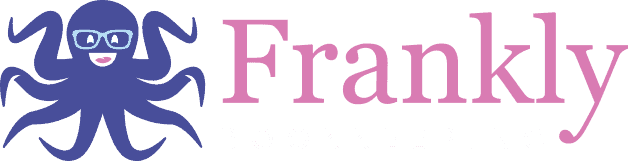Managing finances is one of the most critical aspects of running a small business. Keeping track of your expenses can help you understand your cash flow, optimize your budget, and ensure your business’s financial health. QuickBooks Online (QBO) offers a robust platform to streamline this process. Here’s a guide to help you track your expenses efficiently using QBO.
1. Setting Up Your QuickBooks Online Account
Before diving into expense tracking, ensure your QBO account is set up correctly. If you’re new to QBO:
- Sign Up: Visit the QuickBooks Online website and choose a plan that suits your business needs.
- Customize Your Account: Enter your business details, such as your company name, address, and tax information.
2. Linking Your Bank Accounts
Connecting your bank accounts to QBO automates the process of importing transactions, saving you time and reducing the risk of manual entry errors.
- Navigate to Banking: Go to the “Banking” section on the left-hand menu.
- Add Account: Click on “Link account” and follow the prompts to connect your bank and credit card accounts.
- Review Transactions: QBO will import recent transactions. Review these regularly to ensure they are categorized correctly.
3. Categorizing Expenses
Properly categorizing your expenses is crucial for accurate financial reporting and tax preparation.
- Expense Categories: QBO has default categories (e.g., utilities, office supplies), but you can customize these to fit your business needs.
- Review & Edit: After importing transactions, review them in the “Banking” section. Ensure each expense is categorized correctly. You can change categories if necessary by clicking on the transaction and selecting the appropriate category.
4. Recording Expenses Manually
Some expenses, such as cash payments or vendor bills, may not be linked to your bank account. You’ll need to record these manually.
- Create an Expense: Go to the “+ New” button and select “Expense.”
- Enter Details: Fill in the details such as the payee, payment account, date, and amount. Select the appropriate category and save the expense.
5. Using Receipts for Tracking
Keeping digital copies of your receipts helps in organizing and validating your expenses.
- Upload Receipts: Use the QBO mobile app to take pictures of your receipts. The app will extract the data and match it to your transactions.
- Attach Receipts: When entering expenses manually, you can attach receipt images by clicking on the “Attach” button and uploading the files.
6. Running Expense Reports
Regularly reviewing expense reports helps you understand your spending patterns and make informed financial decisions.
- Access Reports: Go to the “Reports” section on the left-hand menu.
- Run Expense Reports: Select reports like “Expenses by Vendor Summary” or “Profit and Loss.” Customize the date range and other filters to get the insights you need.
- Analyze: Review these reports to spot trends, identify areas for cost-cutting, and ensure you’re staying within budget.
7. Tips for Effective Expense Management
- Consistent Review: Make it a habit to review your expenses weekly or monthly. This consistency helps catch any discrepancies early.
- Automate Recurring Expenses: For regular expenses like subscriptions or rent, set up recurring transactions to save time.
- Stay Organized: Maintain a systematic approach to organizing your receipts and documents. Use QBO’s attachment feature to keep everything in one place.
Auggie’s Advice:
Regular monitoring and diligent categorization will provide you with valuable insights, helping you make informed decisions and drive your business toward success.